Device Control GUI and Binary Distribution
Abstract
Built a basic GUI wrapping a CLI and packaged it into a standalone executable to control embedded software updating and diagnostics.
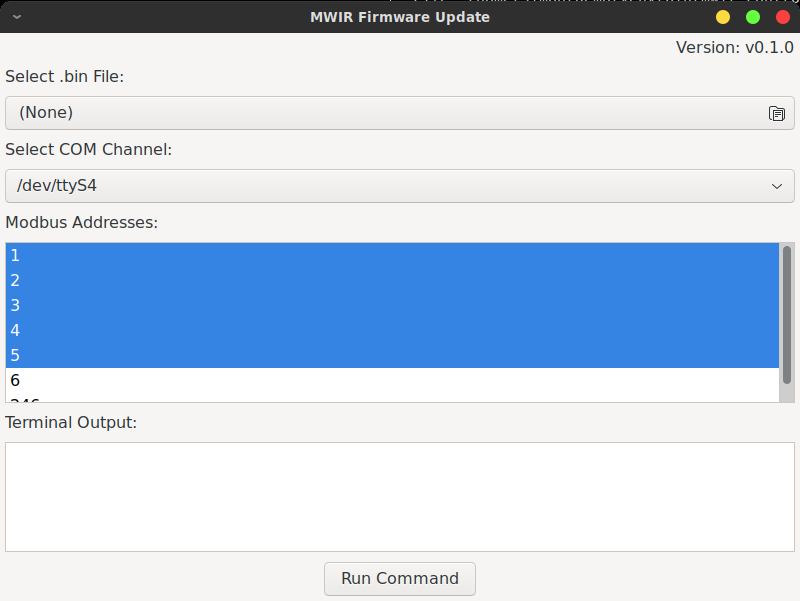
Firmware Updating GUI
Background & Goal
We’ve been working with an agricultural fire prevention company to built ruggedized optical fire detection systems. The installed system is a self contained unit with 2 to 6 detectors that have an analog alert signal and a half-duplex RS-485 MODBUS RTU bus for status and monitoring.
For development I have a set of python CLI tools for controlling the devices. They’re all nicely packaged with pyproject.tomls etc. and are built only for Linux. We improved one of the early detection algorithms and need to do updates on the systems. These are done by technicians in the field while they’re doing the pre-season system checks of the harvesters these are mounted on. The goal is to have an easy to use program that can also be easily distributed. The technicians systems are all Windows so we’ll need to add Windows support (i.e. remove the Linux only hacks in my existing code base).
The RS-485 is used for updating the devices. We send a MODBUS command to the device we want to program to enter “programming mode”, program the device and reset it. Installation confirmation is then run. The device has two MCUs and in the case of a bad image the device can be forced into programming mode by the secondary monitor MCU.
Usability & Distribution
We refer to tailoring the presentation of documentation, programs, technology, etc. to a specific intended demographics as impedance matching. In the same way as 50 Ohm transmission lines need to be matched to another 50 Ohm line or termination to avoid trouble, the interface needs to fit the experience and expectations of the user. Since we’re working with skilled field technicians who don’t love computers too much, I chose the following method:
- Wrap the existing command line tool in a GUI
- Distribute the up-to-date GUI and firmware image together
- Display the full logging output in a text field in the GUI to allow the user to diagnose any unforeseen issues.
- Have the GUI be a single standalone executable that can be run from a USB stick/SD Card directory if necessary
The Libraries
PyInstaller
Package Linux, MacOS, and Windows programs into single file executables.
Usage
pyinstaller --add-data "logo.png:./" scripts/gui.py -i logo.png -F --clean -y
This will add the logo file to the payload and use it as the Mac and Windows icon and package the gui.py script into an executable. The ‘-F’ flag means a single file executable will be created including the python interpreter. ‘–clean’ and ‘-y’ overwrites any previous build artifacts.
This is a little too ‘auto-magic’ for me but it works well. Here’s the process I suggest:
- Make a virtual environment
- Install the minimum dependencies using a requirements.txt with ‘pip install -r requirement.txt’.
- Run pyinstaller with the virtual environment enabled
This process worked reliably with both Ubuntu and Windows.
WXPython
Easy and expressive GUI library. I’m loath to admit it but I used GPT to generate the example GUI which I then hacked up.
Structure
The underlying programming and MODBUS libraries are separately packaged so the GUI then only needs to worry about the view.
The structure then was:
- Main thread is the GUI
- Monitoring thread to pipe the stdout & stderror of the underlying process to the wx.TextCtrl terminal readout window
- Process owned by the monitoring thread that runs the process
The monitoring thread is called WorkerThread as it holds the process doing the work. The following can be used to wrap a CLI when passed a command like [“ping”, “maskset.net”].
class WorkerThread(threading.Thread):
def __init__(self, command: list[str], update_text_ctrl):
super().__init__()
self.command=command
self.update_text_ctrl= update_text_ctrl
self.process = None
def kill(self):
try:
self.process.kill()
except (AttributeError,):
pass
def run(self):
# Run the command and capture stdout
try:
self.process = subprocess.Popen(self.command, stdout=subprocess.PIPE, stderr=subprocess.STDOUT, text=True, universal_newlines=True)
for line in self.process.stdout:
wx.CallAfter(self.update_text_ctrl, line) # Update GUI with stdout
self.process.stdout.close()
self.process.wait()
except Exception as e:
raise e
‘update_text_ctrl’ is a function pointer (callable object in python but same idea) to append text to our ’terminal’ readout box. This actually will work equally well for wrapping any CLI tool.
However this requires having the CLI available on the current path. In the case we want to update the underlying library along with the executable and as the library is python we’ll use the multiprocessing library.
class StdoutQueue:
def __init__(self, *args, **kwargs):
self._queue = multiprocessing.Queue()
def write(self,msg):
self._queue.put(msg)
def get(self):
return self._queue.get()
def close(self):
self._queue.close()
def flush(self):
sys.__stdout__.flush()
def get_nowait(self):
return self._queue.get_nowait()
def program_bar_task(image, device, addresses, queue):
handler = logging.StreamHandler(queue)
formatter = logging.Formatter('%(asctime)s - %(levelname)s - %(message)s')
handler.setFormatter(formatter)
logging.root.addHandler(handler)
iodevice = mwir_control.cli.setup_from_ctx({'device': device, 'baud': 9600})
mwir_control.cli.program_bar(device=iodevice, image=image, units=[int(pt) for pt in addresses])
class WorkerThread(threading.Thread):
def __init__(self, command, update_text_ctrl):
super().__init__()
self.stdout_queue = StdoutQueue()
self.command=command
self.update_text_ctrl= update_text_ctrl
self.process = None
def kill(self):
try:
self.process.kill()
except (AttributeError,):
pass
def run(self):
# Run the command and capture stdout
multiprocessing.freeze_support()
try:
self.process = multiprocessing.Process(target=self.command, kwargs={"queue": self.stdout_queue})
self.process.start()
while self.process.is_alive():
try:
for line in self.stdout_queue.get_nowait():
wx.CallAfter(self.update_text_ctrl, line) # Update GUI with stdout
except queue.Empty:
pass
self.process.join()
except Exception as e:
print(f"Error running command: {e}")
raise e
class MyFrame(wx.Frame):
def __init__(self, parent, title):
super(MyFrame, self).__init__(parent, title=title, size=(800, 600))
panel = wx.Panel(self)
version_label = wx.StaticText(panel, label=f"Version: {__version__}")
# File Input
file_label = wx.StaticText(panel, label="Select .bin File:")
wildcard = "Binary files (*.bin)|*.bin"
self.file_picker = wx.FilePickerCtrl(panel, wildcard=wildcard, style=wx.FLP_OPEN|wx.FLP_FILE_MUST_EXIST)
# Communication Channel selection (example: list serial ports)
channel_label = wx.StaticText(panel, label="Select COM Channel:")
com_ports = list_serial_ports() # Fetch COM ports
if len(com_ports) == 0:
wx.MessageBox('No com ports found.', 'Error', wx.OK | wx.ICON_ERROR)
raise UserWarning('No com ports found.')
self.com_choice = wx.Choice(panel, choices=com_ports)
self.com_choice.SetSelection(0)
# Multi-Select ListBox
multiselect_label = wx.StaticText(panel, label="Modbus Addresses:")
address_choices = ["1", "2", "3", "4", "5", "6", "246"]
self.multi_listbox = wx.ListBox(panel, choices=address_choices, style=wx.LB_EXTENDED)
for i in range(len(address_choices)-2):
self.multi_listbox.SetSelection(i)
# Run Command Button
self.run_button = wx.Button(panel, label="Run Command")
self.run_button.Bind(wx.EVT_BUTTON, self.on_run_command)
# Terminal Output
terminal_label = wx.StaticText(panel, label="Terminal Output:")
self.terminal_output = wx.TextCtrl(panel, style=wx.TE_MULTILINE|wx.TE_READONLY)
# Layout with sizers
sizer = wx.BoxSizer(wx.VERTICAL)
sizer.Add(version_label, 0, wx.ALIGN_RIGHT | wx.ALL, 5)
sizer.Add(file_label, 0, wx.ALL, 5)
sizer.Add(self.file_picker, 0, wx.EXPAND|wx.ALL, 5)
sizer.Add(channel_label, 0, wx.ALL, 5)
sizer.Add(self.com_choice, 0, wx.EXPAND|wx.ALL, 5)
sizer.Add(multiselect_label, 0, wx.ALL, 5)
sizer.Add(self.multi_listbox, 0, wx.EXPAND|wx.ALL, 5)
sizer.Add(terminal_label, 0, wx.ALL, 5)
sizer.Add(self.terminal_output, 1, wx.EXPAND|wx.ALL, 5)
sizer.Add(self.run_button, 0, wx.ALIGN_CENTER | wx.ALL, 5)
panel.SetSizer(sizer)
self.worker_thread = None
self.Show()
def get_validation_errors(self) -> list[str]:
errors = []
if self.com_choice.GetSelection() not in range(self.com_choice.GetCount()):
errors.append("No com port selected")
addresses = [self.multi_listbox.GetString(pt) for pt in self.multi_listbox.GetSelections()]
if not len(addresses):
errors.append("Select at least one address")
bin = self.file_picker.GetPath()
if not bin or not pathlib.Path(bin).exists():
errors.append("No binary selected or file not found")
return errors
def on_run_command(self, event):
""" Function of a never-ending program writing to terminal """
if self.worker_thread is not None and self.worker_thread.is_alive():
wx.MessageBox("Thread Already Running", 'Error', wx.OK | wx.ICON_ERROR)
return
errors = self.get_validation_errors()
if len(errors):
wx.MessageBox('\n'.join(errors), 'Validation Error', wx.OK | wx.ICON_ERROR)
return
com_choice = self.com_choice.GetString(self.com_choice.GetCurrentSelection())
addresses = [self.multi_listbox.GetString(pt) for pt in self.multi_listbox.GetSelections()]
image = self.file_picker.GetPath()
command = functools.partial(program_bar_task, image=image, device=com_choice, addresses=addresses)
self.worker_thread = WorkerThread(command, self.terminal_output.AppendText)
self.worker_thread.start()
def on_close(self, event):
""" Clean up thread on frame close """
if hasattr(self, 'process_thread') and self.process_thread.is_alive():
self.process_thread.join()
with contextlib.suppress(AttributeError):
self.worker_thread.kill()
self.worker_thread.join(1)
self.Destroy()
if __name__ == '__main__':
app = wx.App()
frame = MyFrame(None, title='MWIR Firmware Update')
frame.Bind(wx.EVT_CLOSE, frame.on_close)
level = logging.INFO
log_format = '%(asctime)s - %(name)s - %(levelname)s - %(message)s'
logging.basicConfig(format=log_format)
pymodbus.logging.Log.setLevel(level)
logging.getLogger('mwir_control').setLevel(level)
logging.getLogger('isp_programmer').setLevel(level)
app.MainLoop()
I listed the serial ports using pyserial’s useful tool ‘serial.tools.list_ports.comports()’. I haven’t found a useful way to filter these yet as the port.description depends on the operating system and the adapter device. For now I’m including all the ports and leaving the choice up the user.
def list_serial_ports():
""" List available COM ports in Windows and Linux """
ports = serial.tools.list_ports.comports()
return [port.device for port in ports if port.description]
Packaging
So now we need to package the script into a Linux and Windows executable. We setup a virtual environment and install all the dependencies then just run PyInstaller. You can’t cross compile so I had to actually use a Windows box to build the exe. There’s claims you can use wine but I ran into problems with visual studio and meson when trying to install numpy so I switched to real Windows.
There are a few notes to keep in mind:
- multiprocessing.freeze_support() must be called for Windows support. See the docs for more.
- When including data along with a python module hit the pyinstaller with a ‘–collect-all {module name}’
The build command used for this project is:
pyinstaller -c mwir-control/scripts/gui.py -F --clean -y --collect-all mwir_control